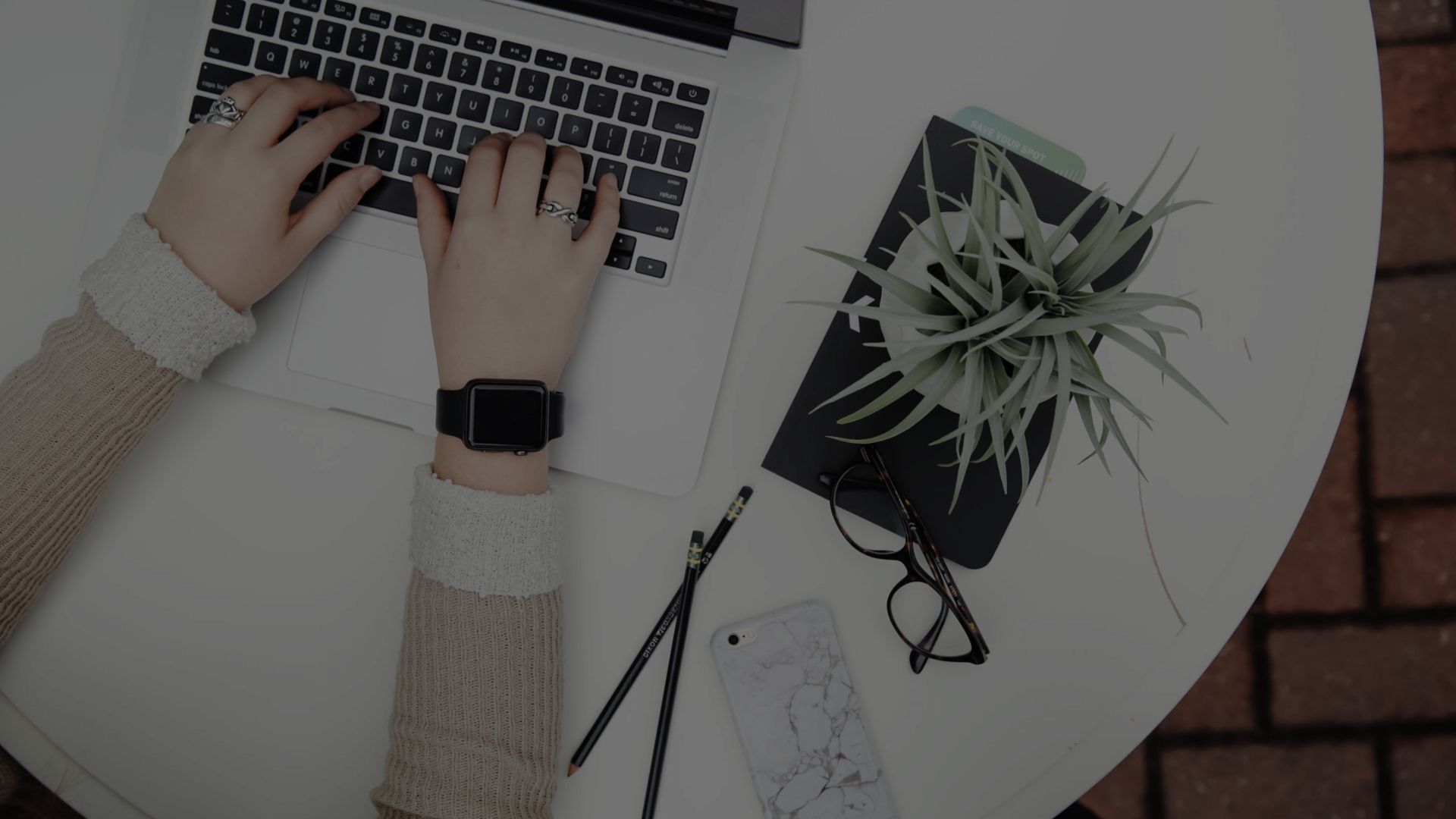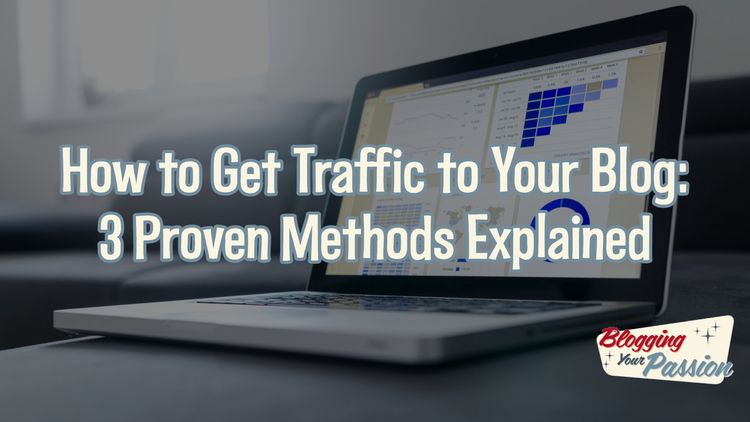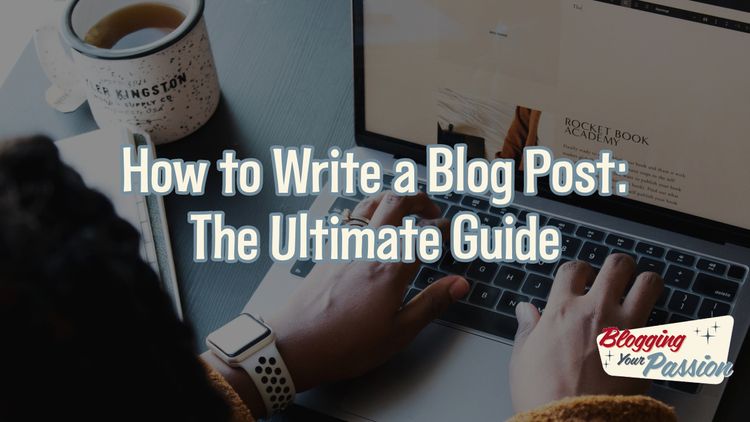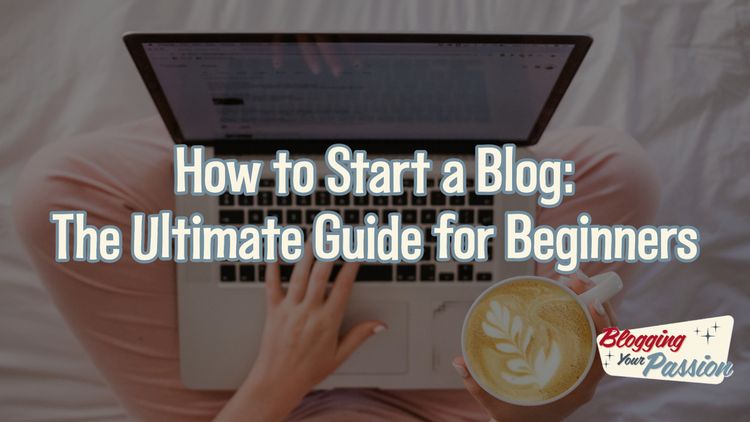
Latest
Jan
20
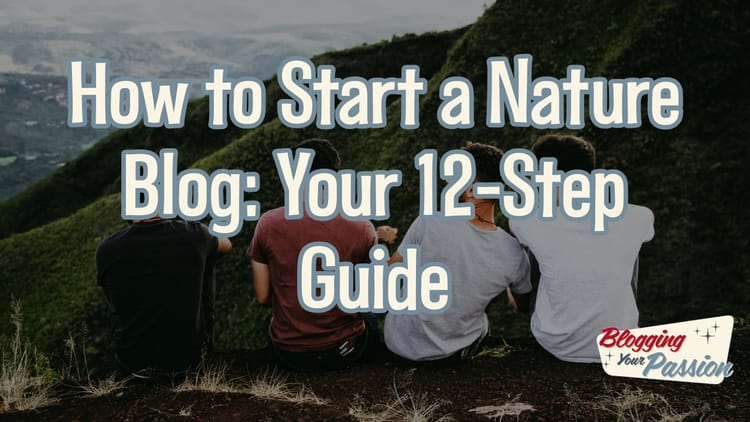
How to Start a Nature Blog (2024): Your 12-Step Guide
Are you captivated by the beauty of nature and eager to share your experiences with others?
Starting a nature blog
14 min read
Jan
18
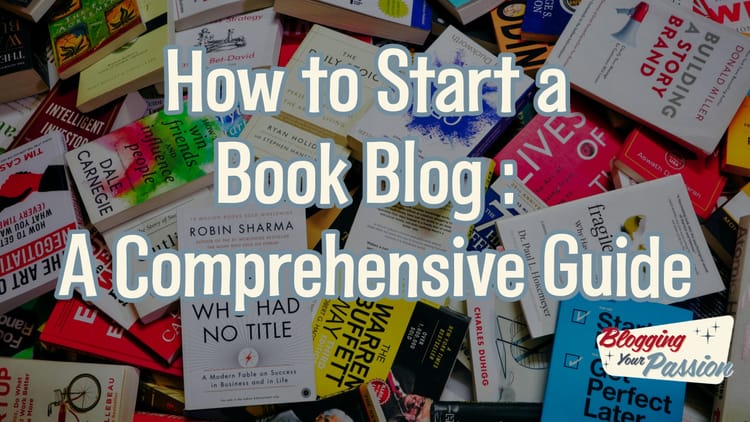
How to Start a Book Blog (2024): A Comprehensive Guide
So, you're thinking about starting a book blog?
Well, you've come to the right place.
In
14 min read
Jan
16
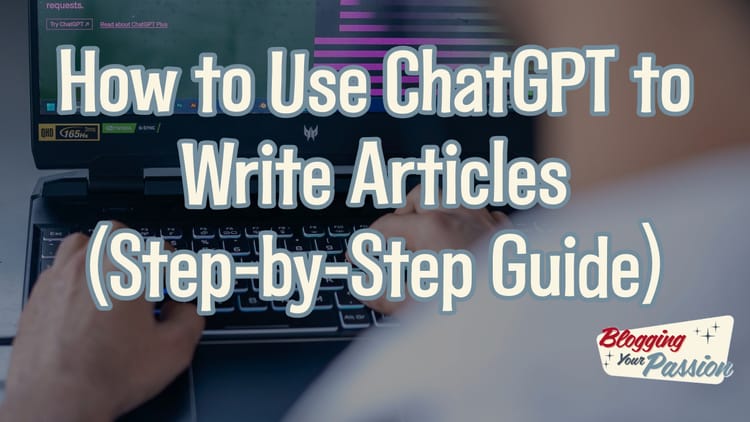
How to Use ChatGPT to Write Articles (Step-by-Step Guide)
As a writer, I often find myself grappling with the challenge of creating engaging and well-crafted articles.
However, what if
8 min read
Jan
09
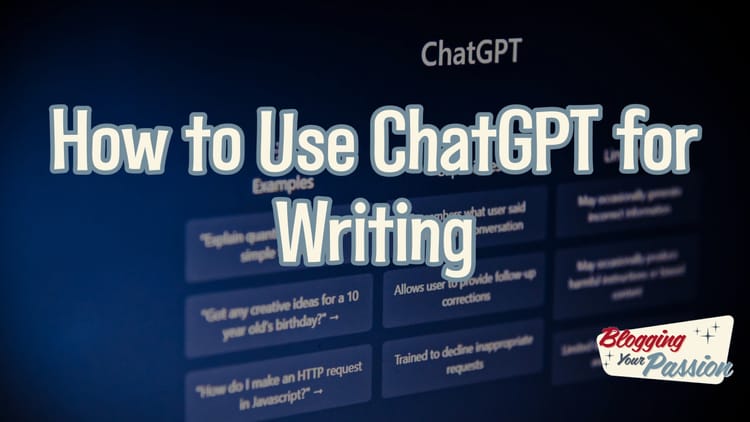
How to Use ChatGPT for Writing (2024 Beginner's Guide)
Have you ever wished for a writing companion? One that could effortlessly assist you in crafting captivating stories? Or refining
8 min read
Jan
08
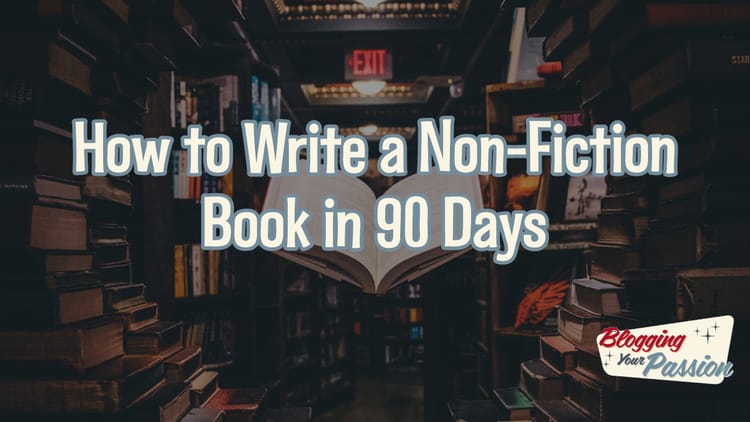
How to Write a Non-Fiction Book in 90 Days (2024 Guide)
Looking to write a non-fiction book in just 90 days?
Well, you've come to the right place.
I&
14 min read
Jan
02
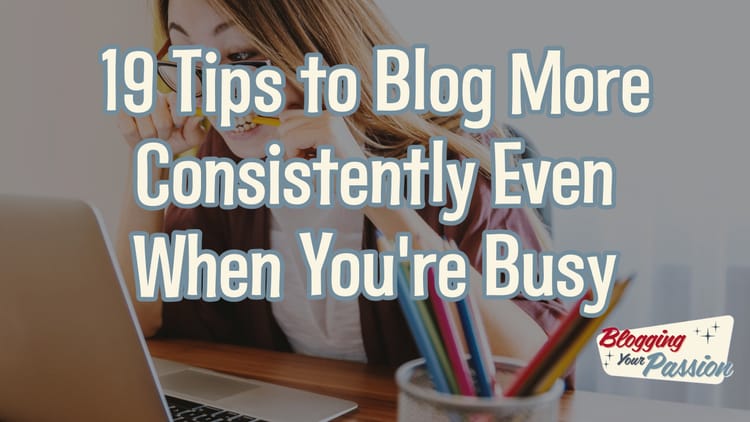
19 Tips to Blog More Consistently Even When You're Busy
Hey there!
Are you struggling to maintain a consistent blogging routine?
Trust me, I've been there.
But don&
13 min read
Dec
23
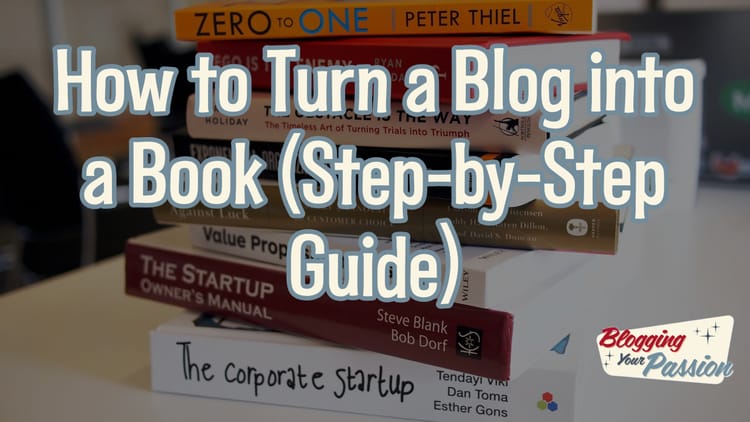
How to Turn a Blog into a Book (Step-by-Step Guide)
Hey there! So you've got a blog, huh? Well, have you ever thought about turning it into a
10 min read
Dec
22
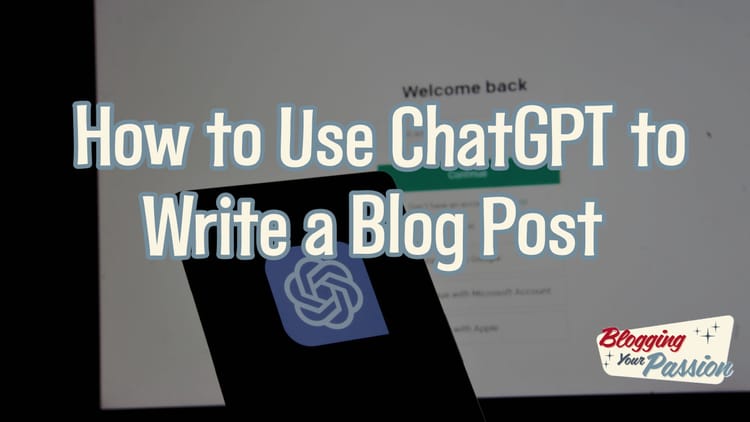
How to Use ChatGPT to Write a Blog Post (2024 Guide)
ChatGPT is a game-changing AI tool that has become an invaluable asset in how I approach blog writing.
This cutting-edge
10 min read
Dec
21

17 Best Cameras for Blogging on a Budget 2024
Are you a blogger searching for the perfect camera to capture your adventures? Look no further!
We've compiled
19 min read
Dec
20
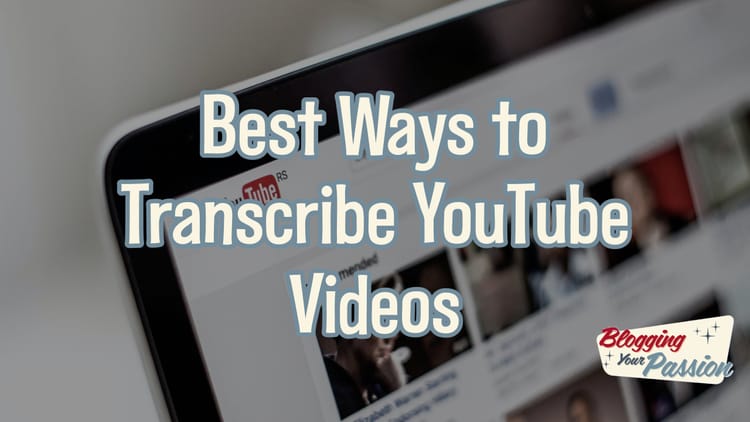
9 Best Ways to Transcribe YouTube Videos in 2024
Are you tired of straining your ears to understand what's being said in YouTube videos?
Look no further!
7 min read