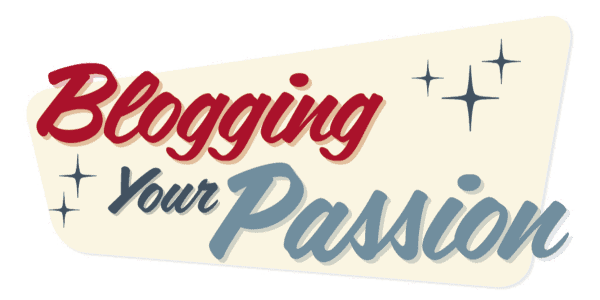Scrivener Review (2024): Is it Worth the Money?

Welcome to the world of Scrivener, where creativity blooms like a vibrant garden. Imagine having a toolbox overflowing with all the tools you need to craft your masterpiece.
That's exactly what Scrivener offers you - a virtual workshop where you can bring your ideas to life.
In this review, we will explore the incredible features that make Scrivener a writer's haven. From the intuitive Binder that keeps your thoughts organized, to the versatile Corkboard that allows you to visualize your entire project at a glance, Scrivener has everything you need to fuel your creativity.
So come join us as we delve into the world of Scrivener and discover how it can help you find your place among fellow wordsmiths.
Key Takeaways
- Scrivener is a comprehensive writing software designed specifically for authors.
- It offers organizational tools like the Binder feature and virtual index cards on the Corkboard to help writers structure their work.
- Scrivener allows for customization of the writing environment, such as personalizing the toolbar and choosing background options.
- The software enhances productivity and efficiency with features like composition mode, dual document functionality, and word count tracking.
Table of Contents (click to expand)
What Is Scrivener
If you're a writer looking for a powerful writing software, Scrivener is a comprehensive tool designed specifically for authors. In this Scrivener review, we'll explore what makes it an essential tool for writers like you.
Scrivener offers a wide range of tools to enhance your writing experience. With its comprehensive writing software, you have the ability to organize and manage your writing projects efficiently.
It provides various features, such as the ability to split your work into smaller sections, create virtual index cards, and easily move and rearrange your content.
In addition, Scrivener allows you to format fonts and customize your writing environment to suit your preferences. With Scrivener, you can focus on your writing while having all the necessary tools at your fingertips.
Features of Scrivener
Scrivener offers a range of powerful features that will enhance your writing experience. Here are four key features of Scrivener that make it an indispensable tool for your writing process:
- Organizational Tools: Scrivener allows you to easily organize your writing into sections, chapters, and scenes, giving you a clear structure for your work. You can also create character profiles, research notes, and outlines, all in one place.
- Flexible Editing: With Scrivener, you can edit your work seamlessly. The split-screen feature allows you to view different parts of your document simultaneously, making it easier to refer back to previous sections while writing or editing.
- Research Integration: Scrivener lets you import and store research materials right within the application. You can access your reference documents, webpages, and images without leaving the writing interface, saving you time and keeping your writing flow uninterrupted.
- Customization Options: Scrivener gives you the flexibility to customize the writing environment to suit your preferences. You can choose from different fonts, adjust the color scheme, and create writing templates, making it a personalized and enjoyable writing tool.
With its array of features, Scrivener is a powerful tool that will enhance your writing process and help you achieve your writing goals.
The Binder Feature
To maximize your writing organization, utilize the powerful Binder feature in Scrivener. This feature is a game-changer for professional writers, providing a comprehensive system to keep all your writing materials organized in one place.
With Scrivener's Binder, you can easily manage your writing projects, chapters, scenes, research notes, character profiles, and more. It goes beyond a traditional word processor, allowing you to create a visual representation of your work.
The Binder also keeps a detailed writing history, so you can easily refer back to previous versions of your work. This is particularly useful for revisions and edits.
Scrivener's Binder feature is a must-have tool for writers who desire belonging in their writing process.
The Corkboard
Once you have organized your writing materials in the Binder, the next powerful tool in Scrivener is the Corkboard. The Corkboard is like a virtual index card system that allows you to visually plan and organize your ideas.
Here are four ways the Corkboard feature can benefit your large writing projects in Scrivener:
- Visual Organization: The Corkboard provides a visual representation of your project, allowing you to see the structure and flow of your ideas at a glance.
- Easy Rearrangement: You can easily rearrange and reorder your virtual index cards on the Corkboard, helping you experiment with different story or chapter structures.
- Synopsis and Metadata: Each virtual index card on the Corkboard can include a synopsis or summary of the associated document, as well as metadata such as labels and status, helping you keep track of your progress.
- Grouping and Filtering: The Corkboard allows you to group and filter your virtual index cards based on specific criteria, making it easier to focus on specific sections or characters within your Scrivener project.
With the Corkboard feature in Scrivener, you can effectively plan and organize your large writing projects, fostering a sense of belonging and control over your work.
Set Project Targets With Scrivener
After organizing your writing materials and utilizing the powerful Corkboard feature, it's time to set project targets with Scrivener to further enhance your productivity.
Scrivener isn't just a tool for writing, but also for managing your writing process effectively. With Scrivener, you can easily set word count targets for your projects, whether they're small articles or large projects like novels or research papers. By setting these targets, you can track your progress and stay motivated to meet your writing goals.
Scrivener also offers a Composition Mode, which provides a distraction-free writing environment, allowing you to focus solely on your writing without any distractions. This feature is especially helpful when you need to meet tight deadlines or when working on complex projects.
Autosave
With Scrivener, you can easily enable autosave to ensure that your work is constantly saved and protected. Here are four reasons why autosave is a valuable feature in this word processing software:
- Peace of mind: Autosave eliminates the fear of losing your work due to unexpected power outages or computer crashes. You can focus on your writing without worrying about manually saving your document.
- Continuous protection: Scrivener's autosave feature automatically saves your work at regular intervals, preventing any loss of progress. This ensures that your valuable content is always protected.
- Convenient organization: Autosave in Scrivener allows you to work on separate documents within a project. Each document is saved automatically, making it easy to navigate and access your work.
- Export options: Once your project is complete, Scrivener offers various export options, allowing you to share your work in different formats. Autosave ensures that your final version is always up to date and ready for export.
Access Templates
To access templates in Scrivener, you can easily find a wide range of pre-designed formats for various writing projects. Whether you're using the Windows version or the Mac version, Scrivener offers templates that cater to different genres and purposes, such as novels, screenplays, research papers, and more.
These templates provide a starting point for your writing, saving you time and effort in formatting and structuring your document. If you're familiar with MS Word, you can import your existing documents into Scrivener and use its features, like project targets, to track your progress.
While Scrivener may have a steep learning curve, it's a useful tool for writers who want to enhance their writing process and stay organized.
Go on Composition Mode
While using Scrivener, you can enter Composition Mode to focus on your writing without distractions. This feature is perfect for those who desire a sense of belonging and want to immerse themselves in their long-form writing projects. Here are four key features of Composition Mode in Scrivener:
- Distraction-free environment: Composition Mode provides a clutter-free interface, allowing you to concentrate solely on your writing.
- Customizable background: You can choose a soothing background color or image that enhances your writing experience, creating a sense of belonging and comfort.
- Word count goals: Set word count targets for your writing sessions, motivating you to achieve your goals and providing a sense of accomplishment.
- Full-screen mode: With the ability to hide all other applications, Composition Mode allows you to fully immerse yourself in your writing, minimizing distractions and maximizing productivity.
Work on Two Documents at Once
When utilizing Scrivener's Composition Mode, you not only have the ability to immerse yourself in your writing, but you can also work on two documents simultaneously, enhancing your productivity and organization. This feature sets Scrivener apart from other writing software like Microsoft Word or Google Docs.
For writers of all kinds, being able to work on multiple documents at once can be a game-changer. Whether you're a novelist juggling multiple chapters or a researcher comparing and cross-referencing sources, Scrivener's dual document feature allows you to seamlessly switch between documents without losing focus or wasting time.
This functionality not only streamlines your workflow but also ensures that all your related materials are easily accessible and organized in one place. With Scrivener, you can work efficiently and effortlessly, knowing that your writing process is optimized.
Scrivener Lets You Personalize Your Toolbar
You can easily personalize your toolbar in Scrivener. Here are four ways you can customize it to suit your needs:
- Add frequently used tools: Scrivener allows you to add buttons for commonly used features to your toolbar. This saves you time and makes your writing process more efficient.
- Rearrange toolbar buttons: If the default order of the buttons on the toolbar doesn't work for you, simply drag and drop them to rearrange them in a way that makes sense to you.
- Remove unnecessary buttons: Don't clutter your toolbar with buttons you never use. Scrivener lets you remove any buttons that you find unnecessary, making your toolbar cleaner and more streamlined.
- Customize toolbar for Windows and Mac versions: Scrivener offers different customization options for Windows and Mac users. Make sure to explore the settings specific to your operating system for a personalized experience.
With Scrivener, you have the power to create a toolbar that's uniquely yours, helping you feel more connected and productive in your writing journey.
Six Pro Tips on How I Use Scrivener
I thought it would be fun to boot up Scrivener and show you at least six tips I’ve used it in the past to create content.
1. Mapping out the structure and ideas for your next book
With Scrivener, you can easily create separate text documents for your chapter ideas. From there you can jump in and begin writing (assuming it’s non-fiction) on the chapter you are most interested in writing. With the drag and drop functionality of Scrivener, you can re-order your chapters. Something that’s much harder to do in Microsoft Word.
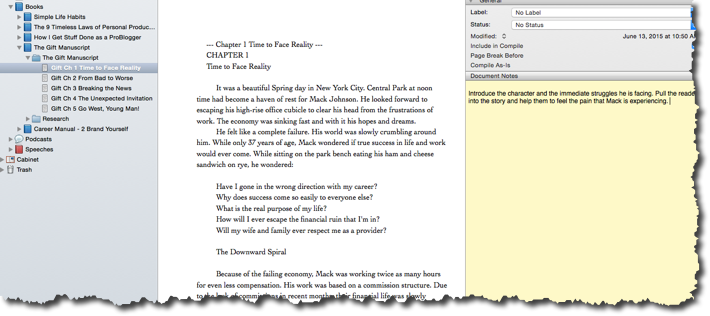
2. Collecting research, thoughts and quotes to include in specific chapters
I like to use the yellow notes box that appears in the right sidebar inside Scrivener to collect big ideas, thoughts, potential quotes, stories or illustrations I’d like to include in that particular chapter. This allows me to keep my actual writing space clutter-free. The note section is also a great place to store hyperlinks to prior blog posts you’ve written or other articles you want to keep in mind while writing that chapter.
3. Having a distraction-free writing environment
I love having a minimalistic feel when writing. It’s so easy for me to get pulled into other tasks beyond writing when I see other apps, buttons, or notifications. You can take any text document and with a click of the button change your view into a beautiful distraction-free writing environment.
I also take a moment and play some music using FocusAtWill.com. These two things alone inspire me to write.
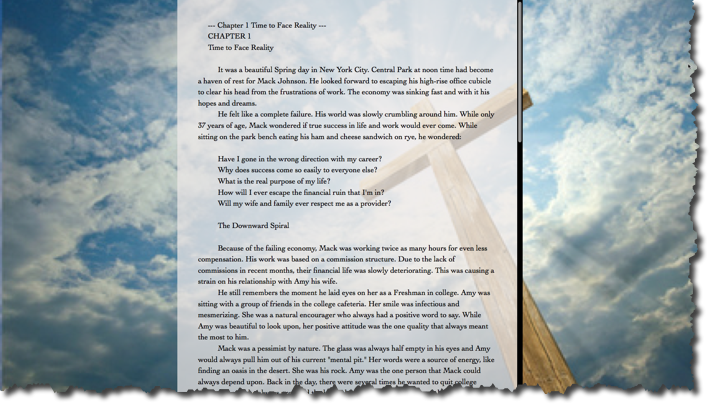
4. Displaying show prep notes for your podcast show
You can also be creative when using Scrivener. For example, I use Scrivener when recording my two podcasts (Blogging Your Passion Podcast and the Simple Life Habits Podcast). Scrivener keeps me organized since it is easy for me to see which topics I recorded over the past few episodes, what I want to remember to say in this episode, and so much more.
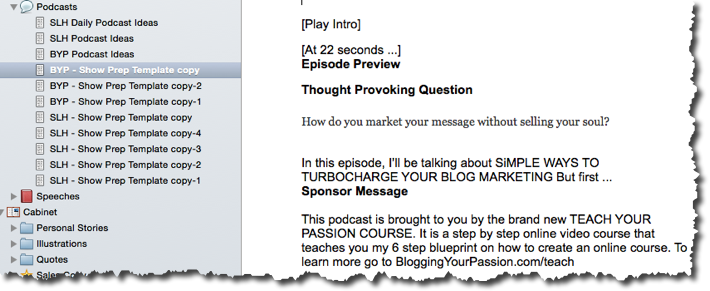
5. Writing draft notes for future keynote talks
You can also create a section to store your notes for Keynote talks. While you may want to eventually break your notes up and place them in your Keynote or PowerPoint presentation. Scrivener can be a great tool to house all of your more popular keynote notes.
6. Integrating Evernote for capturing stories, quotes, and illustrations
Here is a cool ninja trick for you Evernote users out there. Create a section inside Scrivener for “research.” Then share an Evernote notebook inside Scrivener. This will allow you to collect quotes, stories, ideas, and illustrations with Evernote and get easy access to them inside Scrivener when you need inspiration for your book, podcast, or next Keynote talk.
BONUS TIP: Using Scrivener for podcast interviews about your book
Finally, I’ve had the fortunate opportunity to be interviewed on several podcasts since launching my latest book. I found it incredibly helpful to have my book opened up in Scrivener while actually on the podcast interview.
I’m able to quickly navigate to any part of my book to answer the questions being asked of me. This is much easier then having the paperback copy in hand and searching for answers. It’s a great ninja trick that will help you come across super smart on your interview.
Frequently Asked Questions
How much does Scrivener cost?
How much does Scrivener cost? Well, let me tell you, Scrivener is a fantastic tool for writers. It's designed to help you stay organized and focused on your writing projects.
As for the cost, Scrivener offers a free trial for 30 days so you can test it out and see if it's the right fit for you. After that, you can purchase a license for $49 for Windows or $45 for Mac.
It's definitely worth the investment for serious writers!
Can Scrivener be used on multiple devices?
Yes, Scrivener can be used on multiple devices. It offers flexibility for users like you who want to write on different devices, such as a laptop, tablet, or smartphone.
This means you can seamlessly switch between devices and continue working on your projects wherever you go.
With Scrivener, you'll have the convenience of accessing your writing from any device, allowing you to stay connected and productive no matter where you are.
Is Scrivener compatible with both Windows and Mac operating systems?
Yes, Scrivener is compatible with both Windows and Mac operating systems. It allows you to seamlessly switch between devices without any hassle. Whether you prefer working on your Mac or Windows computer, Scrivener has got you covered.
You can easily access and edit your projects on either operating system, ensuring that you can stay productive no matter which device you're using.
Does Scrivener have a Word count feature?
Yes, Scrivener does have a word count feature.
It allows you to easily keep track of the number of words in your document while you're writing.
This feature is very helpful for writers who want to meet specific word count goals or stay within certain limits.
With Scrivener, you can focus on your writing without worrying about manually counting your words.
Can Scrivener be integrated with other writing software or platforms?
Yes, Scrivener can be integrated with other writing software or platforms. It offers compatibility with popular tools like Microsoft Word and Google Docs, allowing you to seamlessly transfer your work between different platforms.
This integration provides you with flexibility and convenience, enabling you to work with your preferred writing software while still taking advantage of Scrivener's powerful features.
As a Windows user, is Scrivener still a good option for me?
Yes, Scrivener now has a Windows version that offers all the same functionality as the Mac version. The Windows Scrivener allows for easy organization of long documents like novels as well as integration with Word docs.
How long is Scrivener's free trial and is that enough time to evaluate the software?
Scrivener offers a 30-day free trial which should give new users plenty of time to test out key features like the corkboard, binder, annotations tools, and compiling drafts. This trial period is a great way for first-time Scrivener users to determine if it will improve their writing workflow.
Can Scrivener replace Word for writing non-fiction books and blog posts?
Scrivener has many great tools for organizing long documents like non-fiction books. While its formatting options may not be as robust as Word, Scrivener makes it easy to write books in smaller sections, rearrange chapters, and compile the full draft. For blog posts, some writers enjoy composing posts in Scrivener and then copying them into their CMS.
As an academic writer, what is the best way Scrivener can help manage page counts and long papers?
One of the best features of Scrivener for academic projects is the ability to view word counts by section. This allows writers to easily track page counts for dissertations, theses, and journal articles. Scrivener also lets you store research alongside sections of drafts making it easier to organize long papers.
I mainly write short stories and character sketches - is Scrivener overkill for these types of smaller pieces?
Scrivener can definitely support short fiction projects but writers should evaluate if they really need these robust tools for shorter works. For purely short stories and character sketches, Scrivener may ultimately be more software than necessary. But for writers working on related short stories or narrative arcs, Scrivener helps compile these together as needed.
Conclusion
In conclusion, Scrivener is a powerful writing tool that offers a range of features to help writers stay organized and focused.
With its Binder feature, Corkboard, and customizable toolbar, Scrivener provides an efficient and user-friendly platform for writers to work on their projects.
Whether you're a novelist, academic, or blogger, Scrivener can enhance your writing process and increase productivity.
Give it a try and see how it can streamline your writing workflow.