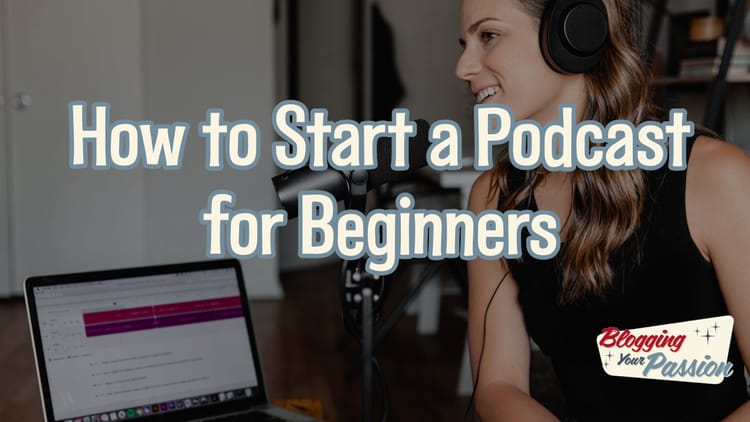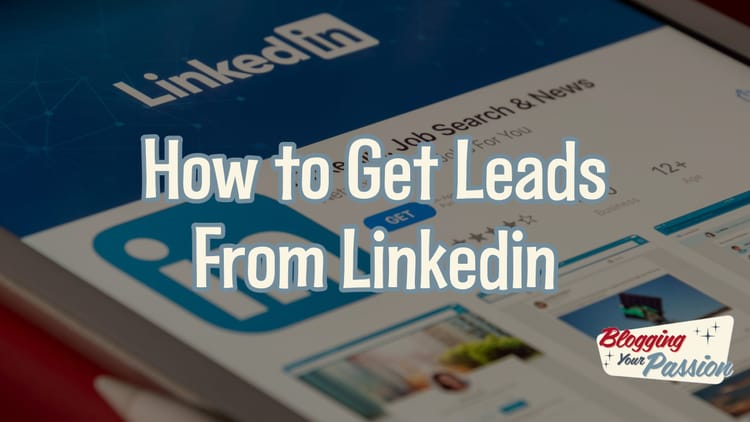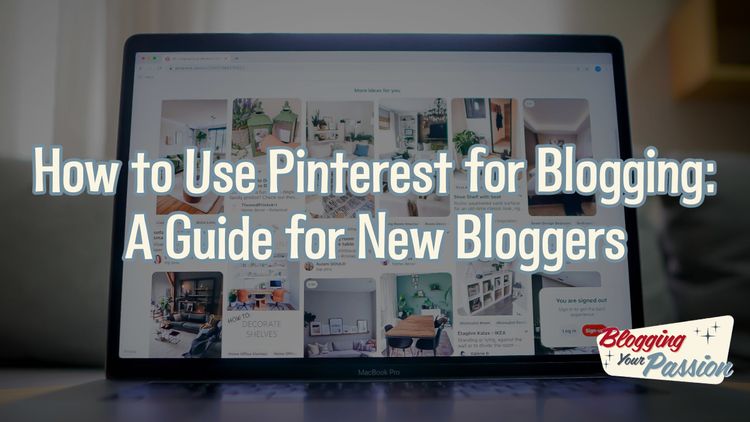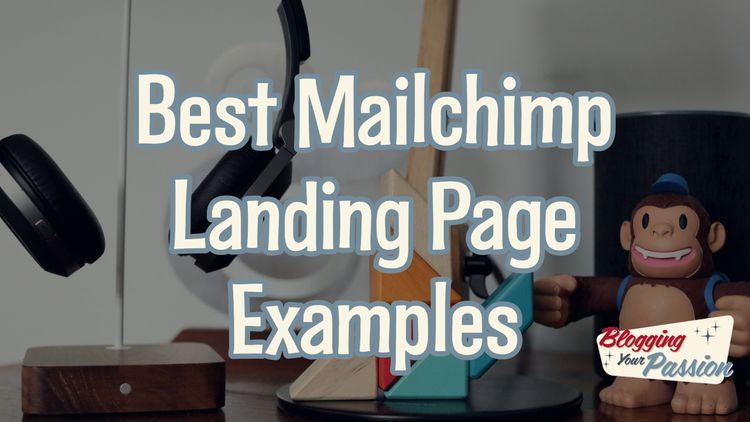My Scrivener Walkthrough on How I Published My Latest Book
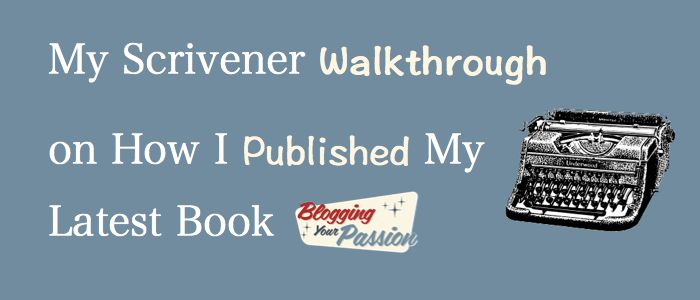
What were the exact steps you took to write and publish your latest book?
That was a question I recently received via email.
I thought I’d demystify the process of how I wrote The 15 Success Traits of Pro Bloggers so you can see how simple it is to write and publish a book with Scrivener.
Before I begin, I’ll be the first to admit that I’m not a pro-user of Scrivener. There very well might be easier steps than I have listed here to use this software. This is my process for how I wrote and published a 50,000+ word book in just under 4 months.
1. Start with a Novel Template
When you first open Scrivener, you are given several options for starting a writing project. I have found the Novel Template to be the easiest to use even if you are writing a non-fiction book. After opening up your project, you can begin building out the chapters of your book under the “manuscript” folder.
2. Create the Chapters
Before I begin to write a non-fiction book, I find it useful to begin by listing out all of the possible chapters of my book. All you need to do is create a new text note for each chapter you have. This is as easy as clicking on the big green “add” button in the menu bar.
Have fun brainstorming out your chapters. You can always edit, add or delete any of them later.
One huge advantage of writing a book in Scrivener over Microsoft Word is the ability to drag and drop chapters in a different order later.
3. Collect Content, Quotes, and Illustrations
In the right sidebar inside Scrivener, you can collect all of your research notes. This makes it easy to collect ideas, quotes, stories, illustrations and even old blog posts.
I use the yellow note area known as document notes to collect all my ideas and research. I love that I can view these ideas and writing prompts without them actually being in the manuscript itself.
If you’ve been blogging for any period of time, I’d encourage you to use some of your previously published content in your book.
You probably have great content sitting in your archives that already cover a topic you were going to write about. You may need to rewrite certain sections or add content so that your book doesn’t flow like a bunch of random blog posts strung together. The point is you have gems that you can repackage into book form to benefit your readers.
4. Write the Chapters That Energize You the Most First
This step is harder to do if you are writing a fiction or memoir book. But for those of you writing a non-fiction book, I’d encourage you to jump in a write the chapter you are most prepared to write.
Maybe you are passionate about a certain topic or you’ve simply had more experience in a certain area. Start there first. Don’t force yourself to write in order if you find it hard to do.
5. Leave the Introduction Chapter for Last
I would encourage you to write the introduction chapter to your book last. By doing so your introduction will be so much more powerful.
Your writing will have a better flow and you’ll be able to take your reader on a better journey on what they can expect to learn in the pages ahead.
6. Set Up Your Compile Settings
One of the great features of Scrivener are the compiling choices you have. You can easily select the size and style of font you want for chapter headings, manuscript text, and more.
The options are endless.
Once your book is ready, click the “compile” button on the menu bar and walk through all of the compiling options.
7. Export for the Amazon Kindle
The good news is Amazon will accept several different import formats of your book. If you want to keep it simple, you could export as a PDF or Word file.
There are advantages and disadvantages of each. Formatting your kindle book is outside of the scope of this post, but I find the best export format to be the .mobi format.
This format makes it easy to upload and preview in many different styles of kindle readers all while keeping the formatting in tact.